Getting Ready
Learning objectives
- Install R and RStudio
- Install the tidyverse collection of R packages
Installing software you will need
Before starting this course you will need to ensure that your computer is set up with the required software.
In addition, online learning requires extra screen ‘real estate’ and you may find it useful (but not essential) to have a dual screen setup or two devices, e.g. laptop and tablet/phone.
If you have any difficulty installing any of this software then please contact one of the trainers for help.
R and RStudio
R and RStudio are separate downloads and installations.
R is the underlying statistical computing environment. The base R system and a very large collection of packages that give you access to a huge range of statistical and analytical functionality are available from CRAN, the Comprehensive R Archive Network.
However, using R alone is no fun. RStudio is a graphical integrated development environment (IDE) that makes using R much easier and more interactive. You need to install R before you install RStudio.
On this course we will be making use of a brilliant collection of packages designed for data science called the tidyverse that make it much easier and more fun to work with your data. After installing R and RStudio, follow the instructions at the bottom of this page to install the tidyverse.
Windows
If you already have R and RStudio installed
- Open RStudio, and click on “Help” > “Check for updates”. If a new version is available, quit RStudio, and download the latest version for RStudio.
To check which version of R you are using, start RStudio and the first thing that appears in the console indicates the version of R you are running. Alternatively, you can type sessionInfo(), which will also display which version of R you are running. Go on the CRAN website and check whether a more recent version is available. If so, please download and install it. You can check here for more information on how to remove old versions from your system if you wish to do so.
If you don’t have R and RStudio installed
- Download R from the CRAN website.
- Run the
.exefile that was just downloaded - Go to the RStudio download page
- Under Installers select RStudio x.yy.zzz - Windows 10/8/7 (where x, y, and z represent version numbers)
- Double click the file to install it
- Once it’s installed, open RStudio to make sure it works and you don’t get any error messages.
macOS
If you already have R and RStudio installed
- Open RStudio, and click on “Help” > “Check for updates”. If a new version is available, quit RStudio, and download the latest version for RStudio.
To check the version of R you are using, start RStudio and the first thing that appears on the terminal indicates the version of R you are running. Alternatively, you can type sessionInfo(), which will also display which version of R you are running. Go on the CRAN website and check whether a more recent version is available. If so, please download and install it.
If you don’t have R and RStudio installed
- Download R from the CRAN website.
- Select the
.pkgfile for the latest R version - Double click on the downloaded file to install R
- It is also a good idea to install XQuartz (needed by some packages)
- Go to the RStudio download page
- Under Installers select RStudio x.yy.zzz - Mac OS X 10.6+ (64-bit) (where x, y, and z represent version numbers)
- Double click the file to install RStudio
- Once it’s installed, open RStudio to make sure it works and you don’t get any error messages.
Linux
- Follow the instructions for your distribution from CRAN, they provide information to get the most recent version of R for common distributions. For most distributions, you could use your package manager (e.g., for Debian/Ubuntu run
sudo apt-get install r-base, and for Fedorasudo yum install R), but we don’t recommend this approach as the versions provided by this are usually out of date. In any case, make sure you have at least R 3.3.1. - Go to the RStudio download page
- Under Installers select the version that matches your distribution, and install it with your preferred method (e.g., with Debian/Ubuntu
sudo dpkg -i rstudio-x.yy.zzz-amd64.debat the terminal). - Once it’s installed, open RStudio to make sure it works and you don’t get any error messages.
Tidyverse
After installing R and RStudio, please install the tidyverse packages.
After starting RStudio, at the console type:
install.packages("tidyverse")(look for the ‘Console’ tab and type at the>prompt)You can also do this by going to Tools -> Install Packages and typing the names of the packages separated by a comma.
Credit
These instructions were adapted from Data Carpentry course materials.
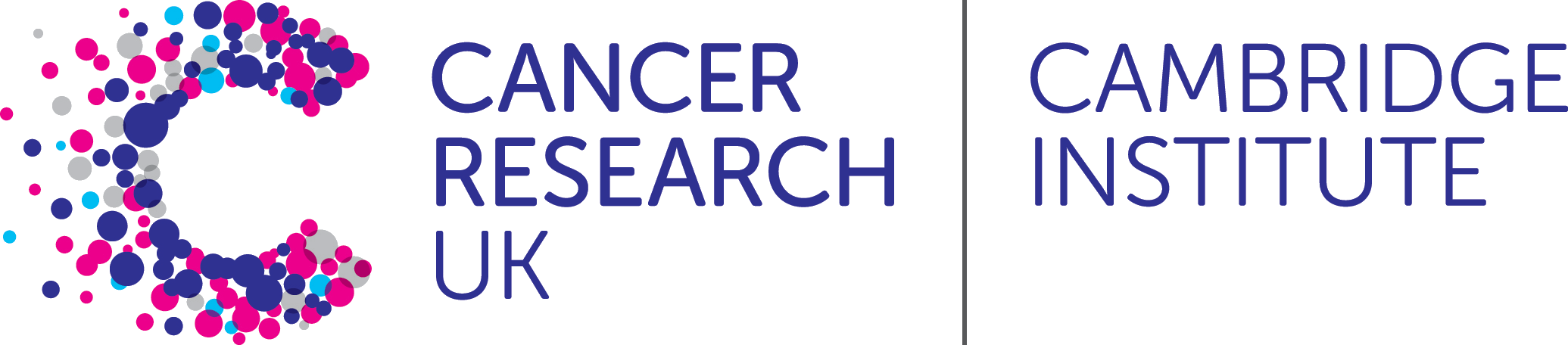 R for Cancer Scientists
R for Cancer Scientists